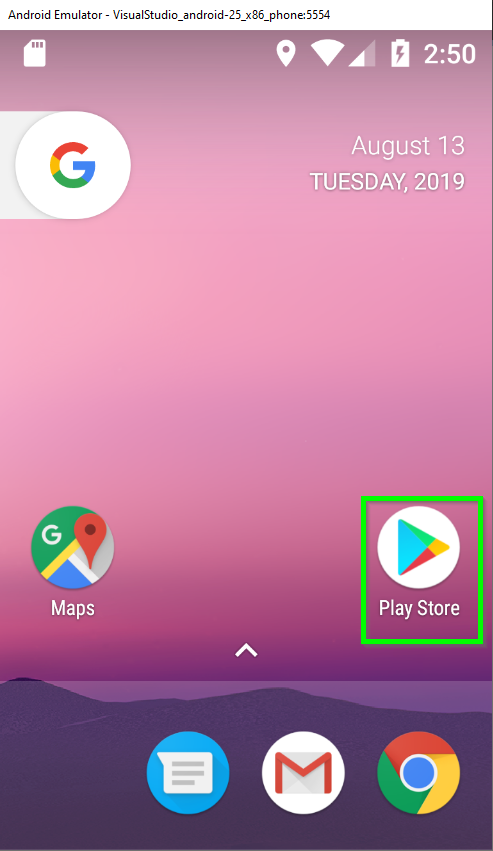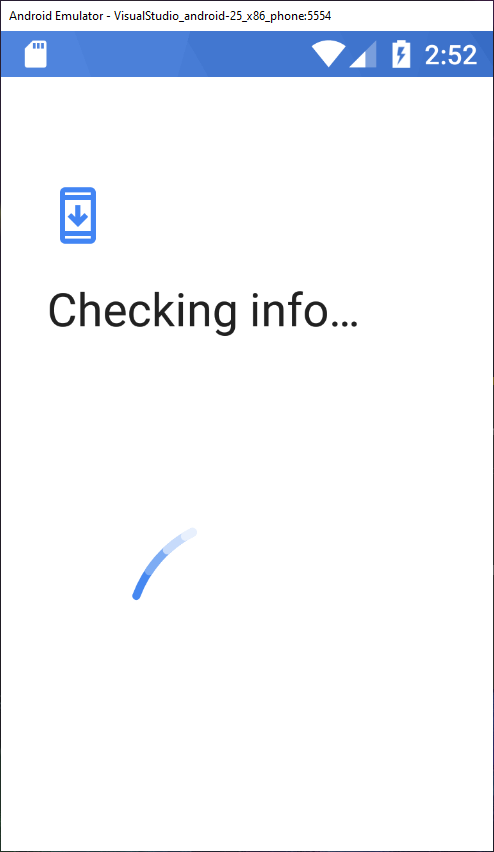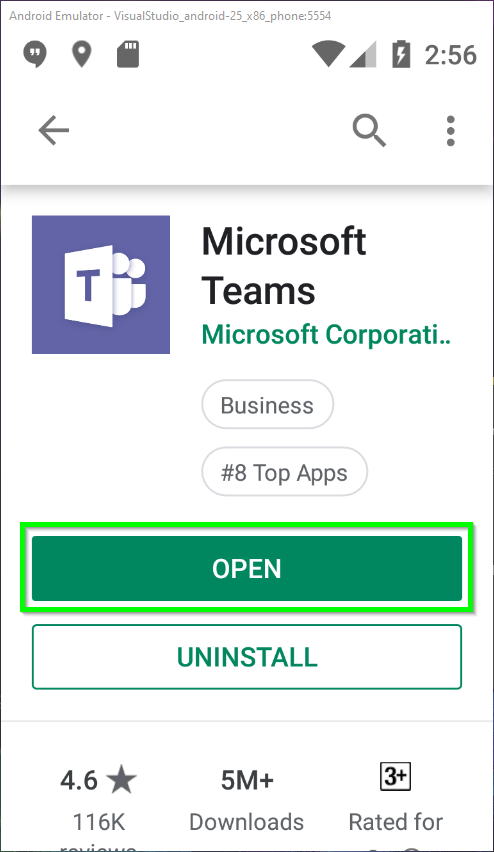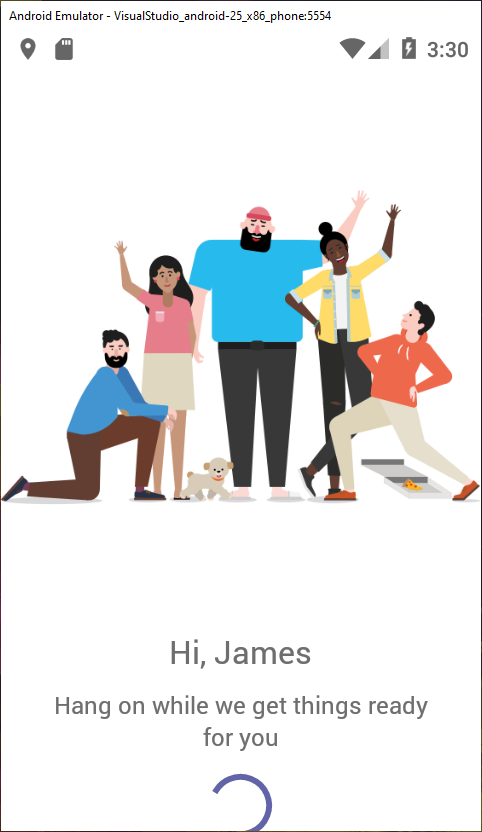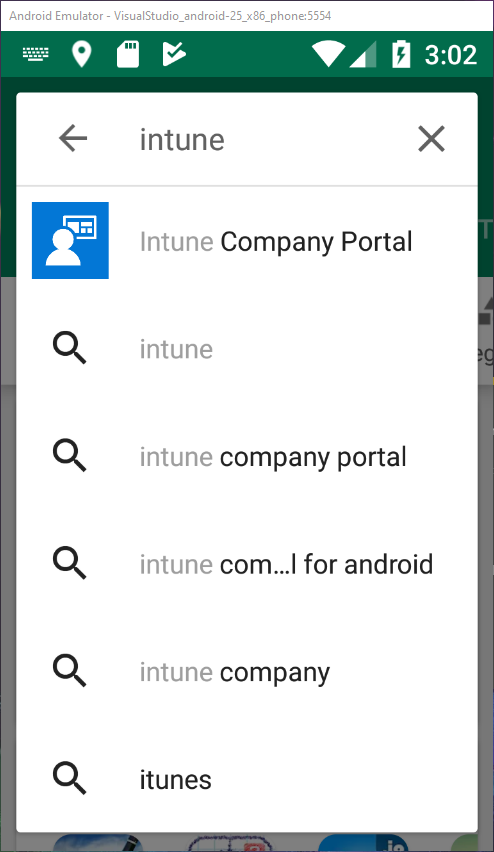Look, I dont call myself the “UcMadScientist” because I do things the easy way. So okay, like me maybe you have the requirement to be logged into two Teams orgs at the same time and unfortunately Teams as it stands today, doesn’t allow you to be “Online” in multiple orgs at the same time, even with guest access on the org providing “unread” badges
One workaround is to use the Teams web app in your browser, this can be a little clunky needing you to manage multiple “In Private” windows so you don’t conflict you’re your own tenant or single sign on.
Another is using your mobile to sign to the second tenant. However even with Multi user sign in on mobile devices. This is less than ideal as push notifications don’t work for the org you’re not signed into.
But like I’ve already said. This the is UcMadScientist. I’m all about crazy solutions to simple problems.
If only there was some sort of container that we could put the Teams instance into.. Oh wait.
I could run a Windows 10 VM, but that’s not exactly light weight. We need a lighter container. Maybe something like linux.. hmm Android? Awesome! I’ll just grab the Bluestacks Emula.. Ahh wait.
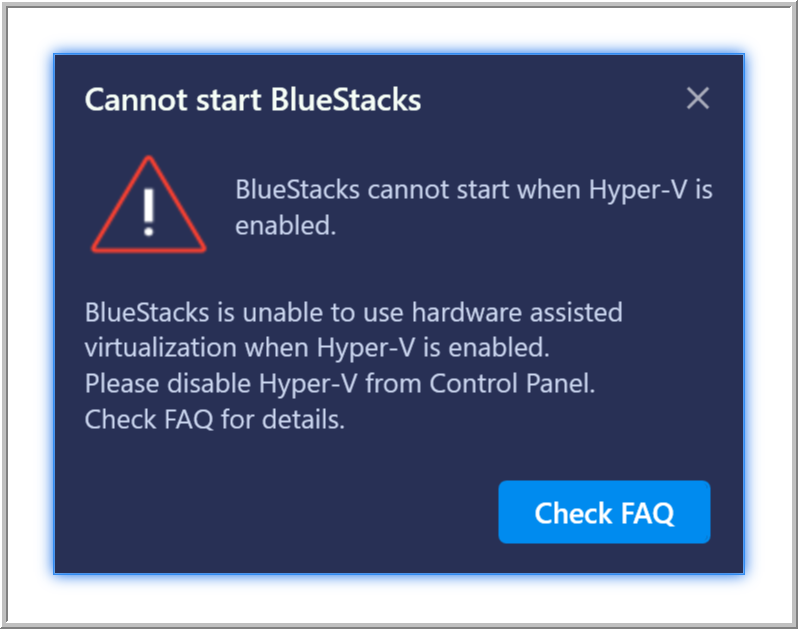
Like most of you probably do, I run Hyper-V on my daily driver. So I can run all those pesky VPN clients etc in a VM and not stuff up my OS, and the fact that I’ve got Hyper-V installed. Stops me from running all the good Android emulators.
… or does it?
We can leverage the Windows Hypervisor Platform and the Visual Studio Android emulator!
Visual Studio includes an Android emulator, and it bolts into Hyper-V quite well.
As I develop PowerShell tools for the Teams community I already have Visual Studio Community installed. You can grab it is a free download over here. (https://visualstudio.microsoft.com/vs/community/)
To enable the Android emulator in Visual Studio we will need to first install the Windows Hypervisior Platform
Kick off appwiz.cpl and head to windows features, enable the feature and click ok
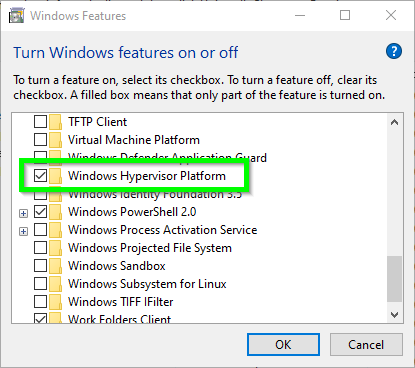
Now download and install Visual Studio or from appwiz.cpl change the installed components.
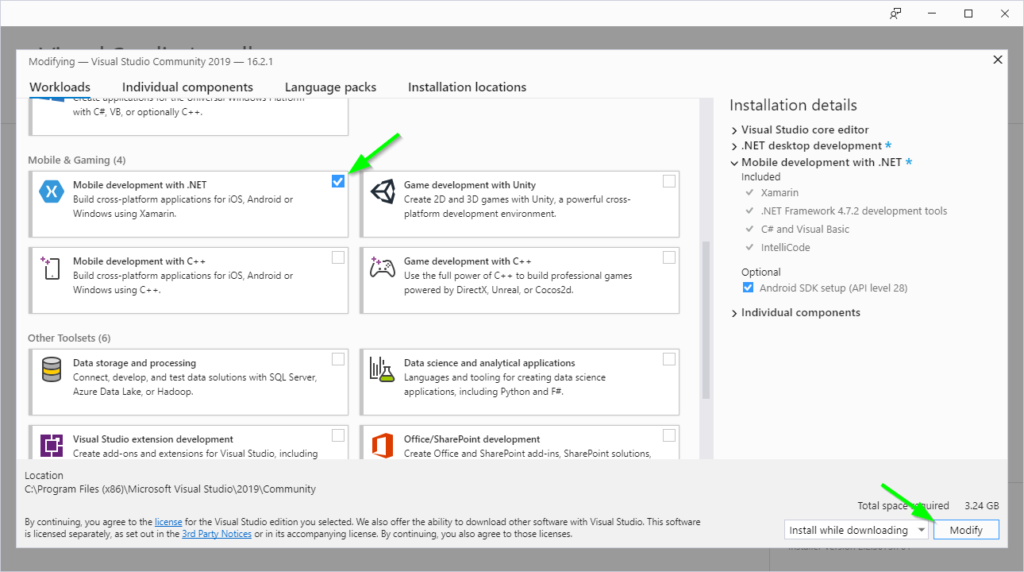
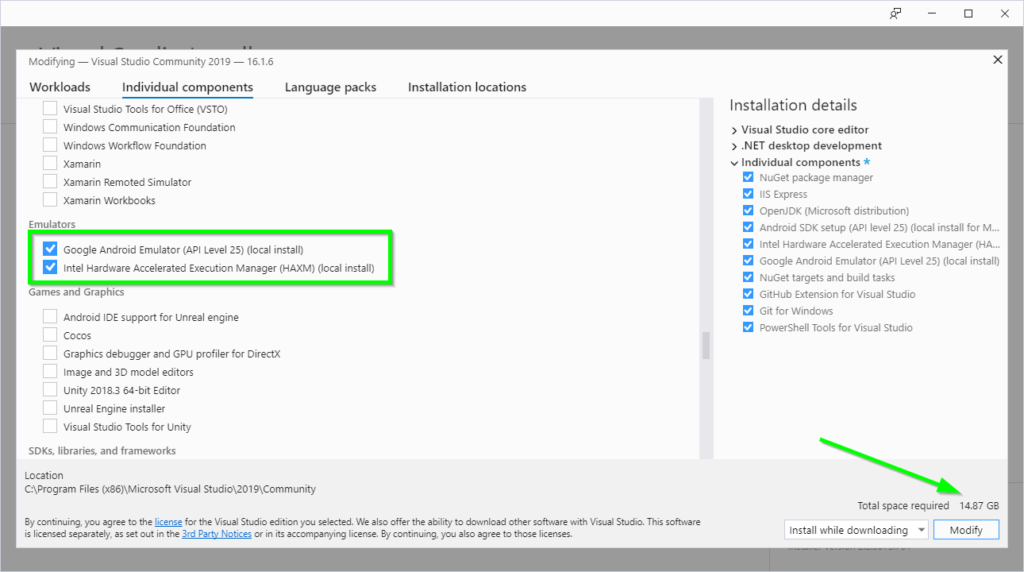
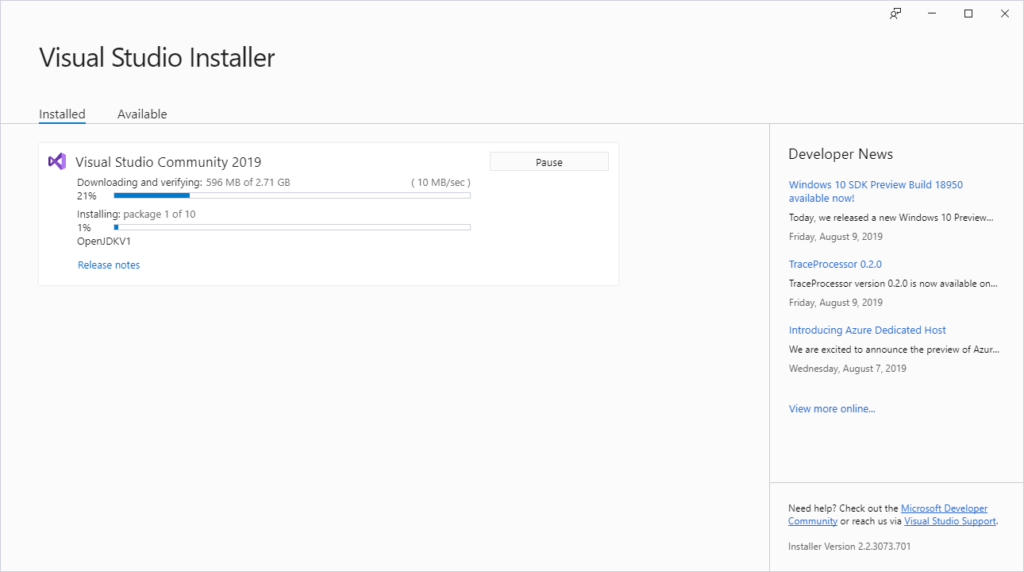
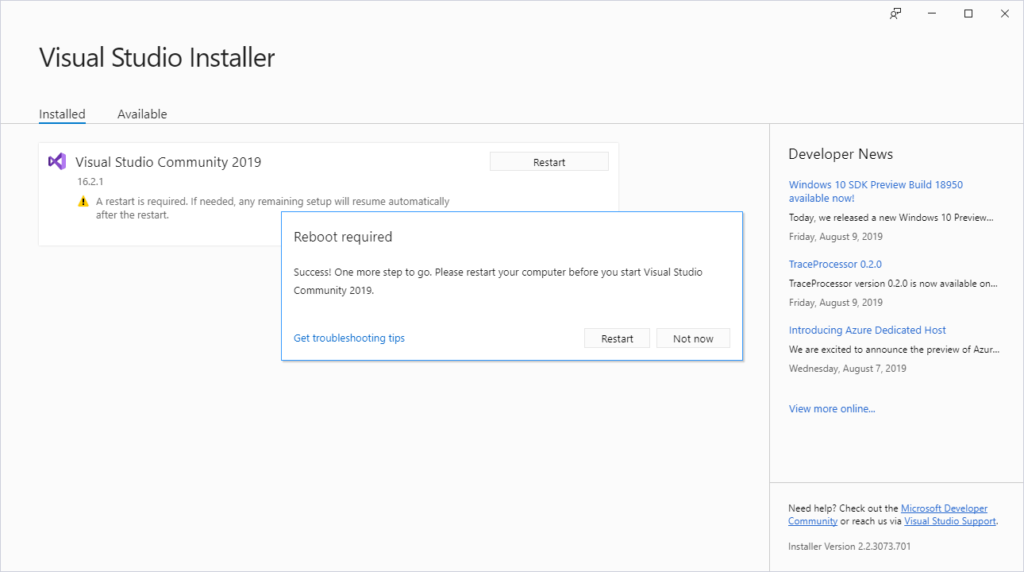
Once you have rebooted, its worth checking to see if all the required components are installed and up to date.
Boot up visual studio and install the required SDK’s
In visual studio, click Tools > Android > Android SDK Manager and install the Atom system images for your emulated OS

Now head over to ADB manager by clicking Tools > Android > Android Device Manager to check to see where all the AVD files are stored and configure the appliance.


Keep the “name” in mind for later. Additionally you can “Reveal in explorer” if you want to see where the images are stored/copy the AVD name
Edit the x86 android device in ADM and enable Google Play Store, set a base device (I chose Phone H-DPI 4″) as well as setting the hw.camera.back attribute to Webcam0 (your default webcam)

Start the Android emulator from here and check everything is working (including the Play Store)
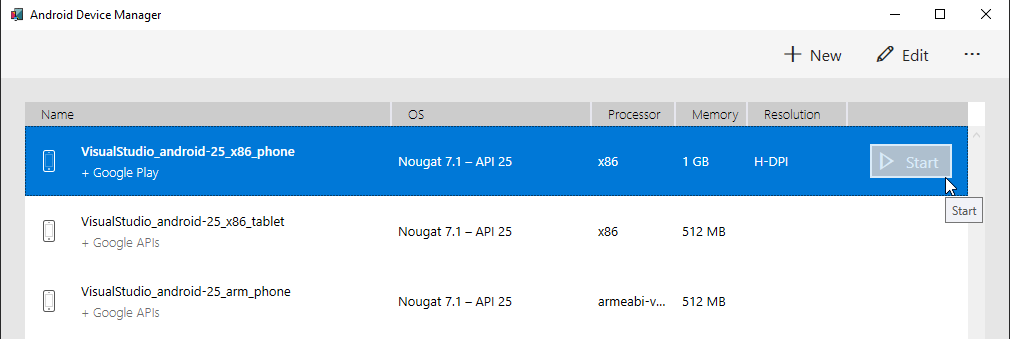
Don’t set anything up yet! When you run the emulator from the command line for the first time it will factory reset the phone
Now, navigate to C:\Program Files (x86)\Android\android-sdk\emulator in Explorer and create a shortcut to Emulator.exe (this should pop up on your desktop)
Now add the following command line parameters to your shortcut and run it.
-avd <AVD name without.avd on the end> -partition-size 512 -feature WindowsHypervisorPlatform
If the window opens and closes you can troubleshoot by running from a cmd window.
Now you can use it like any other Android phone and install Teams 😀
Welcome to Teams!
I even got video working, albeit horribly. I needed to use ManyCam to rotate my video.
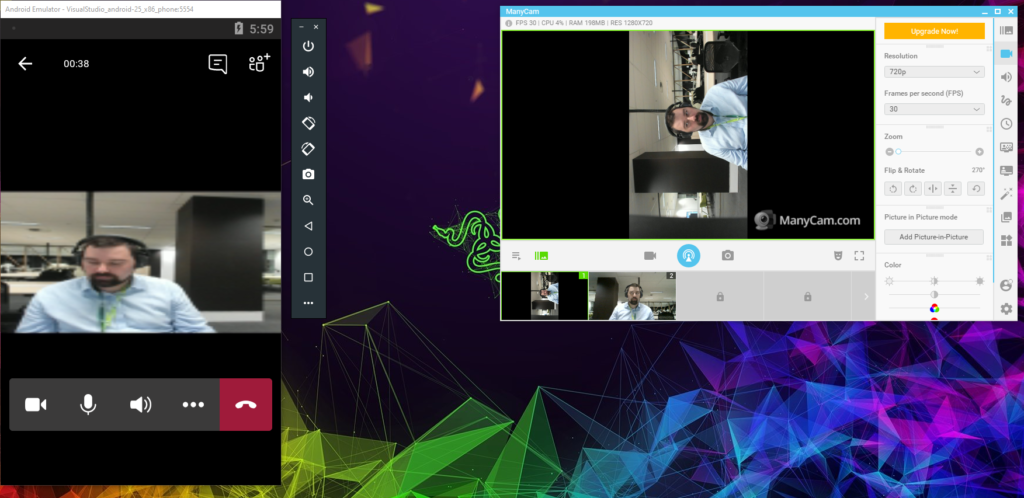
Note if you get an error about “application needs to enforce intune policies” You will need to install Intune Company Portal before your org will let you sign in. So grab that from the Play Store and sign in twice. The first will error and apply the policy; The second enrolls you. You will likely get an error about licencing, but it configures the polices for you. Another trick is to setup your email which enables device administrator.
So there you go. An entirely nuts way to run another copy of Teams on the same PC. But the good thing is that the VM starts really quickly as it keeps its RAM state on close. It’s reasonably light weight RAM wise. but might hit your CPU a little harder than I’d like.
I’ll go back to an InPrivate window for now.