Okay, clickbait title be damned, but hear me out here, I’ve installed a few 2019 FrontEnds and I’ve found an interesting bug on Windows Server 2016
Note: I’ve run into this bug on multiple installs as have co-workers of mine with both standard and enterprise pools. But all the installs were on Windows Server 2016 1607
Update: I’ve rebuilt a FrontEnd in the exact same environment without enabling updates. No problems, I’ve also built a FrontEnd on Server 2019 in Azure. So it might just be 2016 with the issue
If you haven’t installed this yet, don’t stress. Just install the RTM version of the software. Then update to CU1 using the updater.
If you let the Skype For Business 2019 installer auto-update itself before running Step 2 in the deployment wizard, you might run into this rather annoying bug where deploy.exe will patch each MSI individually then move onto the next and fail as there is a pending restart.
If you get an error message like one of the following
2
3
4
5
6
7
8
9
10
11
12
13
14
"Patching Ats.msi…failure code 3010"
"Patching CAA.msi…failure code 3010"
"Patching CAS.msi…failure code 3010"
"Patching CPS.msi…failure code 3010"
"Patching DataMCU.msi…failure code 3010"
"Patching EnterpriseWebApp.msi…failure code 3010"
"Patching MediationServer.msi…failure code 3010"
"Patching MgmtServer.msi…failure code 3010"
"Patching OcsCore.msi…failure code 3010"
"Patching OCSMCU.msi…failure code 3010"
"Patching PDP.msi…failure code 3010"
"Patching RGS.msi…failure code 3010"
"Patching Server.msi…failure code 3010"
And you restart the server for it to only happen again
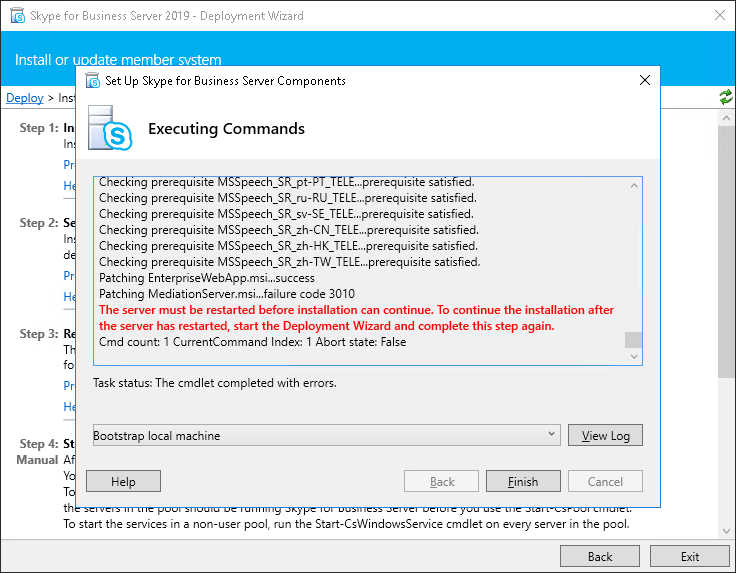
And get the same error again on a different MSI file.
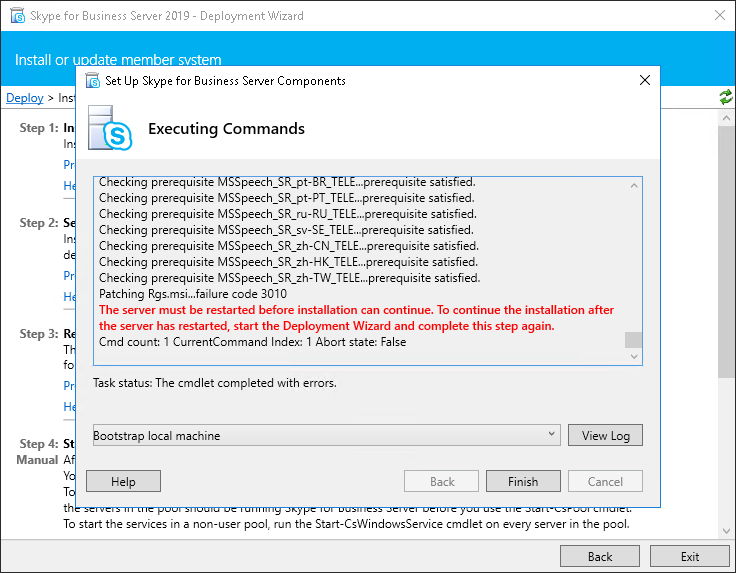
You might think you’re in for a few reboots. Sure this is fine for a server with one or two MSI files… But FrontEnds have a TON of roles each installed with their own MSI
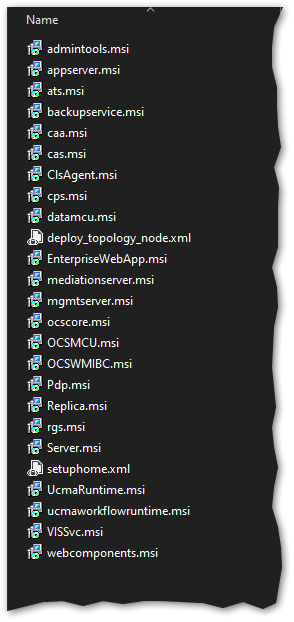
So for a typical Front End Pool of 3 servers, that’s a lot of reboots!
Here’s the simple fix.
Recommended fix
Stop all the Skype4B services and install the latest CU
Go and grab the latest update from here https://support.microsoft.com/en-au/help/4470124/updates-for-skype-for-business-server-2019
Kick off an admin PowerShell and run Stop-CsWindowsService

Then install the CU
pack you downloaded and reboot when prompted.
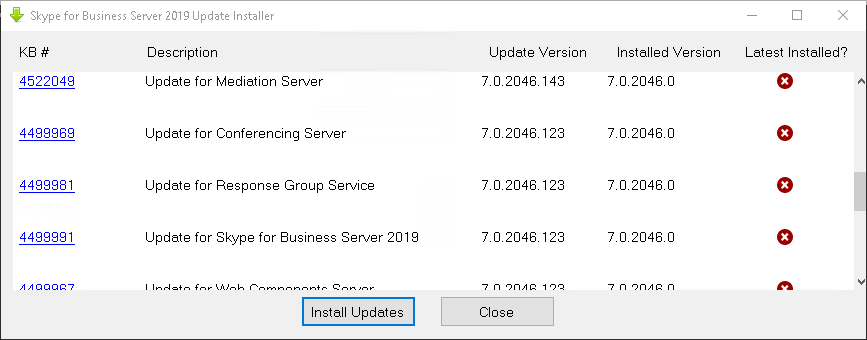
Note: You may get an error about Server.msi not installing correctly, that’s okay. We will sort it using Deploy.exe in a minute, the point is we don’t need to reboot the server a bunch more times…
![Machine generated alternative text:
Checking seruice status. This may take a couple minutes..
InE.ta11ing 1 of 5 Updates for [Skype for Business Seruer 2819 7. e. 2846. 143]
InE.ta11ing K84522848 for OcsCore.msp
InE.ta11ing K84522848 for OcsCore.msp was installed success.fully.
DONE :
InE.ta11ing of 5 Updates for [Skype for Business Seruer 2819 7. e. 2846. 143]
InE.ta11ing K84522849 for mediationSer ber .msp
InE.ta11ing K84522849 for mediationseruer .msp was installed success.fully.
DONE :
InE.ta11ing
InE.ta11ing
ERROR 1683:
InE.ta11ing
3 of 5 Updates for [Skype for Business Seruer 2819 7. e. 2846. 123]
for seruer .msp
had errors installin
Ser ber .ms
ss seruer 7.8.2846.123]
K844ggg67 for WebComponents .msp
InE.ta11ing K844ggg67 for WebComponents .msp requires a reboot to complete installation .
DONE :
InE.ta11ing 5 of 5 Updates for [Skype for Business Seruer 2819 14.15 .Z6786.e]
InE.ta11ing ucredist x64.exe
InE.ta11ing ucredist x64.exe was installed success.fully.
DONE :
Skype for Business Server 2019 Update Installer
There wuere errors during the installation process. For details, see the log
x](https://www.UcMadScientist.com/wp-content/uploads/2019/11/Servermsp.png)
Reboot the server when prompted and re-run step2 of the deployment wizard, note that it patches Server.msi for you
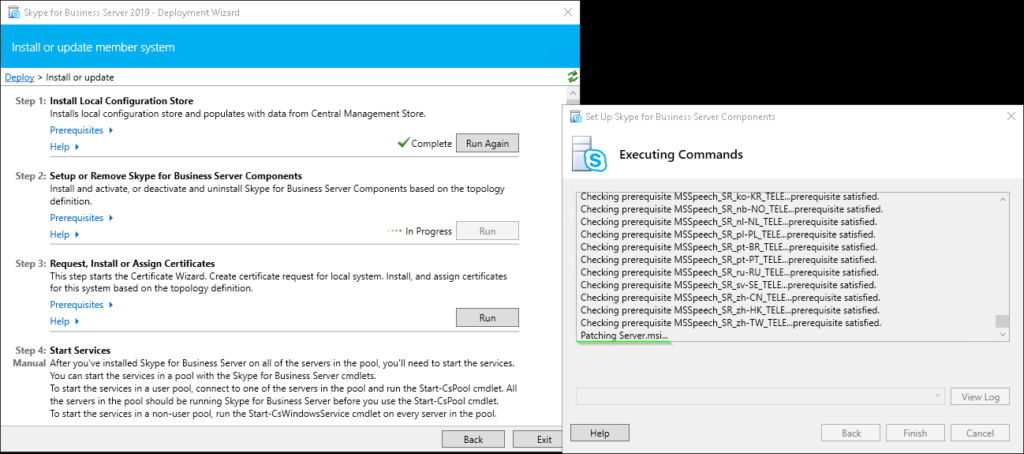
Note: If it fails with a DCOM error. Restart the server, stop the services using Stop-CsWindowsService and try Step 2 again.
![Machine generated alternative text:
Skype for Business Server - Deployment Wizard
Install or uodate member svstem
Set up Skype for Business Server Components
> In
Step I: I
Step 2:
Step 3:
Step 4:
Executing Commands
s
ec I ng prerequisite peec
..prerequ•slte sati
Checking prerequisite MSSpeech_SR_zh-TW TELE...prerequisite satisfied.
Patching Server.msl...success
Installing any collocated databases.„
Executing PawerSheII command: Install-CSDatabase -Confirm:SfaIse -Verbose -LocalDatabases -
Report 131114 04 51].htmI"
Enabling new roles...
This step will configure services, apply permissions, create firewall rules, etc.
Executing PawerSheII command: Enable-CSComputer -Confirm:SfaIse -Verbose -Report
Cmd count: I CurrentCommand Index: I Abort state: False
Task status: Completed.
tstrap local machine
Help
Back
Finish
View Log
Cancel
To start the services in e non-user pool, run the Start-CsWindowsService cmdlet on every server in the pool.](https://www.UcMadScientist.com/wp-content/uploads/2019/11/Complete.png)
Not Recommended – but might work
If you’re in a pinch and can’t get the CU for some reason you could try removing the update files from C:\ProgramData\Microsoft\Skype for Business Server\Deployment\patchcache but that would put you in a very inconsistent state and I’d patch it ASAP.
Anyway, I hope that helps someone. Till next time.
Hi James,
Thank you very much for this write up. I have tried multiple sources and still can’t seem to get pas the below error. I have done everything in your write up as well as what other forums have suggested. However, nothing seems to be fixing this situation. Please help.
Many thanks,
Rich
MSI name: Server.msi 4/15/2020 12:07:34 AM
MSI features: Feature_Server, Feature_HealthAgent 4/15/2020 12:07:34 AM
MSI result: 1603 4/15/2020 12:07:50 AM
Error: Error returned while installing Server.msi(Feature_Server, Feature_HealthAgent), code 1603. Error Message: A fatal error occurred during installation
Richard – I ran into the same problem. I’m not sure if you’ve found the solution yet, but I did, and it looks like this would affect any hardened environment.
Answer from the TechNet site: The issue turned out to be that the group policy applied to the domain controllers did not allow the Everyone group access in the setting “Network access: Restrict clients allowed to make remote calls to SAM”
https://social.technet.microsoft.com/Forums/en-US/8a2cb709-cda9-4f01-abf6-bcd8ee755cad/trouble-creating-new-front-end-pool-on-sfb-2019?forum=sfbfr
Wanted to put this out there for anyone else that is searching for it.
Thanks Erik, people that post comments like this are the best kind!
Thanks Erik this got me over my hurdle…This is a STIG on your DC settings /controls, for those that come across this article.
Thanks a whole lot !
This solved our issue while patching our Skype 2019 environment to the CU KB4470124 / October 2022 / 2046.409 version.
is that avatar Fernando?
High Five!
Unable to complete installing Skype for Business Server 2019″
Error Message from Server.msp—————————-
RegisterPerfmon: Converting DLL path to short format: C:\Program Files\Skype for Business Server 2019\Server\Core\McuFactoryPerf.ini
RegisterPerfmon: RegisterPerfmon running command: ‘lodctr “C:\PROGRA~1\SKYPEF~1\Server\Core\MCUFAC~1.INI”‘
RegisterPerfmon: Entering RegisterPerfmon in C:\Windows\Installer\MSIBAF3.tmp, version 3.10.2516.0
RegisterPerfmon: Converting DLL path to short format: C:\Program Files\Skype for Business Server 2019\Server\Core\DataCollectionPerf.ini
RegisterPerfmon: RegisterPerfmon running command: ‘lodctr “C:\PROGRA~1\SKYPEF~1\Server\Core\DATACO~1.INI”‘
RegisterPerfmon: Entering RegisterPerfmon in C:\Windows\Installer\MSIBBCF.tmp, version 3.10.2516.0
RegisterPerfmon: Converting DLL path to short format: C:\Program Files\Skype for Business Server 2019\Server\Core\SLAPerf.ini
RegisterPerfmon: RegisterPerfmon running command: ‘lodctr “C:\PROGRA~1\SKYPEF~1\Server\Core\SLAPerf.ini”‘
RegisterPerfmon: Entering RegisterPerfmon in C:\Windows\Installer\MSIBC6C.tmp, version 3.10.2516.0
RegisterPerfmon: Converting DLL path to short format: C:\Program Files\Skype for Business Server 2019\Server\Core\BusyOptionsPerf.ini
RegisterPerfmon: RegisterPerfmon running command: ‘lodctr “C:\PROGRA~1\SKYPEF~1\Server\Core\BUSYOP~1.INI”‘
RegisterPerfmon: Entering RegisterPerfmon in C:\Windows\Installer\MSIBD09.tmp, version 3.10.2516.0
RegisterPerfmon: Converting DLL path to short format: C:\Program Files\Skype for Business Server 2019\Server\Health Agent\RtcHealthAgentPerf.ini
RegisterPerfmon: RegisterPerfmon running command: ‘lodctr “C:\PROGRA~1\SKYPEF~1\Server\HEALTH~1\RTCHEA~1.INI”‘
CustomAction CA_ExtendExpirationTimer returned actual error code 1603 (note this may not be 100% accurate if translation happened inside sandbox)
——————– End Error Message from Server.msp ———————–
failure code 1603
Error returned while installing Server.msi, code 1603. Error Message: A fatal error occurred during installation. For more details please consult log at C:\Users\Administrator.LYNC\AppData\Local\Temp\ApplyPatch-Server.msp-[2018_05_31][12_19_50].log or contact support.
could you help me to sort out this issue?
need help
kype for Business Server 2019 Deployment Log Collapse All Actions
Action Action Information Time Logged Execution Result
▼ BootstrapLocalMgmt Completed with errors
└ ▼ Bootstrapper.Action 5/22/2023 11:52:05 AM Failed
└ ▼ Bootstrapper main action 5/22/2023 11:52:05 AM Failed
└ ► Validate prerequisites for bootstrapper 5/22/2023 11:52:05 AM Success
└ ► Validate the installation cache 5/22/2023 11:52:05 AM Success
└ ► Discover features currently installed 5/22/2023 11:52:05 AM Success
└ ► Compute list of intended features 5/22/2023 11:52:05 AM Success
└ ▼ Check and install prerequisites 5/22/2023 11:52:05 AM Failed
└ ► Install prerequisites 5/22/2023 11:52:05 AM Success
└ ▼ Install prerequisites 5/22/2023 11:52:05 AM Failed
└ Name of prerequisite: SupportedOSNoDC 5/22/2023 11:52:05 AM
└ Type of prerequisite: block 5/22/2023 11:52:05 AM
└ Method used to check prerequisite state: !SupportedOperatingSystemNoDC() 5/22/2023 11:52:05 AM
└ Result of state check: True 5/22/2023 11:52:05 AM
└ Prerequisite not satisfied 5/22/2023 11:52:05 AM
└
Error: Prerequisite not satisfied: This product cannot be installed on a domain controller.
► Details
5/22/2023 11:52:05 AM Error
└ ► Install prerequisites 5/22/2023 11:52:05 AM Success
└ ► Install prerequisites 5/22/2023 11:52:05 AM Success
└ ► Install prerequisites 5/22/2023 11:52:05 AM Success
└ ► Install prerequisites 5/22/2023 11:52:05 AM Success
└ ► Install prerequisites 5/22/2023 11:52:05 AM Success
In case anyone else has issues, I have found that Skype for Business Server 2019 will fail to install server.msi in step 2 of the deployment wizard If it is unable to contact the primary domain controller of the domain. The error displays as
“Error 0x8007054b (The specified domain either does not exist or could not be contacted)”
In a network trace you can see the installer trying to do CLDAP lookups over UDP the PDC.
In case anyone else has issues, I have found that Skype for Business Server 2019 will fail to install server.msi in step 2 of the deployment wizard If it is unable to contact the primary domain controller of the domain. The error displays as
“Error 0x8007054b (The specified domain either does not exist or could not be contacted)”
In a network trace you can see the installer trying to do CLDAP lookups over UDP the to the PDC.
This behaviour was not present in SFB2015