So we have all read the Microsoft support article on how to install Skype4B on Windows Server 2016, but if not. Heres a summary.
- Run the installer
- Download and install updates
- Finish running the installer
- Continue as normal
That’s all fine and dandy. But what about in hardened environments where the Skype4B servers don’t have access to Microsoft Update/Wsus?
Simple, We cache the patches on a staging machine first and transfer the files using your preferred method.
- On your staging machine, Run Setup\amd64\Setup.exe from your Skype4B installation media.
- When the installer starts you will be prompted to download updates. Download and install these.
- Once the installer has downloaded and cached all the files on your staging PC, and you press next, it will install a few more bits then open the Deployment Wizard
- Close the Deployment Wizard
- Now On the machines without internet access, run the installer, but don’t select to download updates.
- Once the installer completes caching files and opens the Deployment Wizard, Exit
- On your staging machine navigate to C:\ProgramData\Microsoft\Skype for Business Server\Deployment
- There should be a folder here called patchcache
- Copy the patchcache folder to your target server in the same location (it will only have a cache folder)
Staging Server
Target Server
- From the start menu on the target server navigate to “Skype for Business Server 2015 > Skype for Business Server Deployment”
- Run the Deployment wizard as normal.
- When you install the roles, you will notice the bootstrapper finds and uses the MSP files located in Patchcache to patch the MSI files post installation
- In some cases you may be asked to reboot. This is normal
Done!
Hope this helps someone.
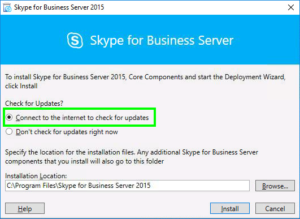
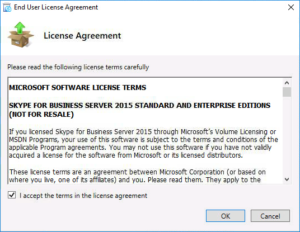
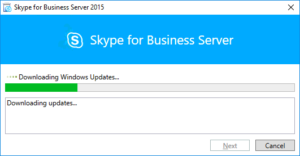
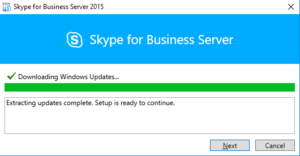
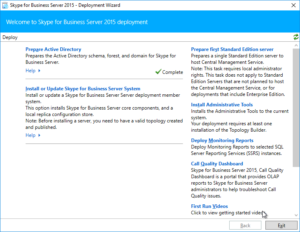
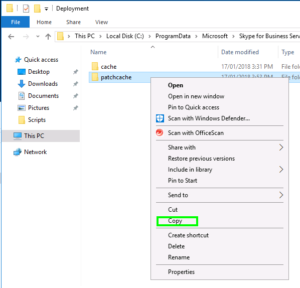
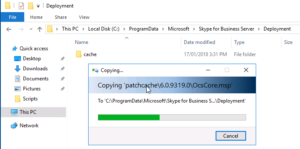

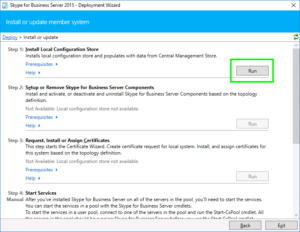
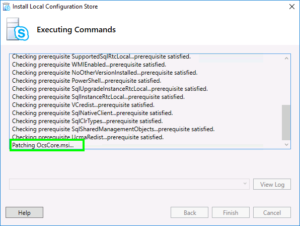
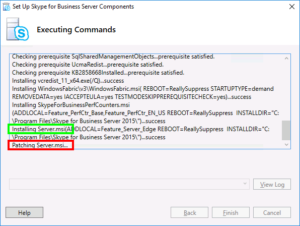
I have seen a ton of articles on how to install S4B on 2016, but nothing on how to take an existing S4B 2012 server and upgrade the underlying OS to 2016. Have you seen anything on this, have you done this?
Thanks for any info.
I’m not sure where I saw it, but I seem to remember it was mentioned somewhere that this was unsupported.
I personally wouldn’t recommend it.
If your running enterprise edition, you can take that frontend out of service, scorch it (Bootstrapper.exe /scorch). uninstall Everything including all SQL instances. upgrade Windows and then re-install Skype services.
Shouldn’t take too long.