Australian users rejoice. Telstra has recently deployed a new Operator Connect offering for Microsoft Teams, making administration of your numbers and environment considerably easier.
In this article, I will show you how to Convert User/VoiceApp Numbers on Telstra Operator Connect for Microsoft Teams.
Context
For those not aware, previously, Telstra offered a product called “Telstra Calling for Microsoft Office 365“, which I wrote about a few years ago here. It was initially built for Skype for Business Online. This was a semi-custom implementation in partnership with Microsoft that emulated Microsoft Calling but made administration… difficult.
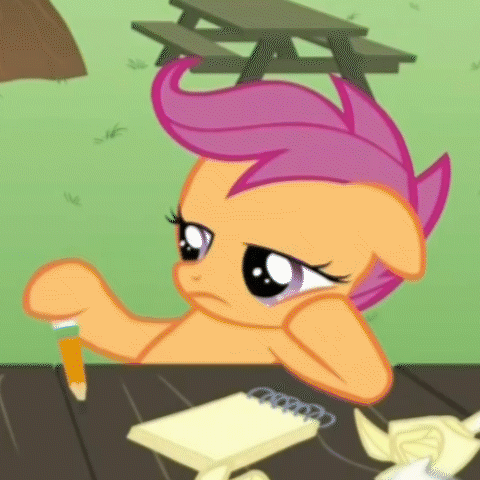
(TL;DR, every time you wanted a number changed, you had to get a consultant to work with one of the internal teams, and that could take weeks)
Due to country-specific restrictions, Microsoft got quite sick of all these carriers having their own custom implementations of things. Thus, Operator Connect was born. It’s basically Direct Routing with a bit of backend magic, which means the carrier sets up a trunk directly with Microsoft, and you, as the administrator, don’t need to purchase/manage/configure an SBC in your tenant or setup Voice Routing Policies. Neat.
Okay, I have context. How do we convert numbers?
First off, in the Teams Admin Center, the number needs to be Released. That means it can’t be assigned to a User or Voice App and then “Released” from the portal.
In this example, I’ll convert a User Number to a Voice App. But the process is the same as converting a Voice App to a User Number.
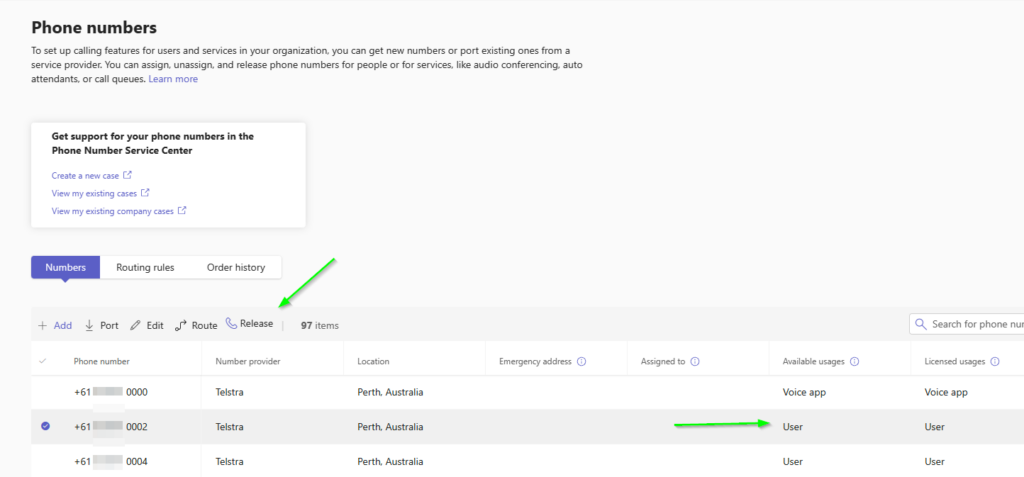
Ensure the number isn’t assigned to anything. If it is, unassign it.
Then select the number and click on Release.
When you click on that, you will get a very scary warning suggesting that you are about to cause a nuclear meltdown.
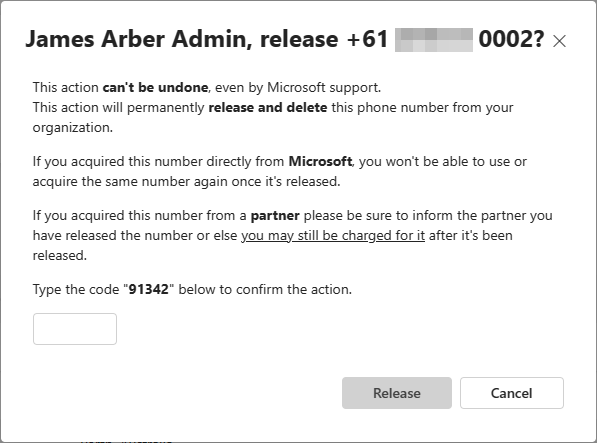
Don’t stress about it too much. Enter the confirmation number and hit Release again.
(I’m looking into PowerShell for multiple number release, I’ll update this article when I have something)
Why the nasty warning?
To explain why the warning is so scary. In the backend, Microsoft is sending the carrier a “we aren’t using this number anymore API call”, and in theory, the carrier can do whatever they want with it, including assigning it to another customer.
I can’t say anything for other carriers. Still, for Telstra Operator Connect, the number will just be removed from Teams and assigned as a “Spare” in your Adaptive Collaboration portal (A Telstra Product) as the number is part of your Telstra Adaptive Colab account.
From there, we can assign it to other Telstra Adaptive Colab products, TIPT, a SIP trunk, or even back into Teams!
What’s next?
Now the number has been marked as Spare, we need to re-upload it into Teams.
Log into the Telstra Adaptive Collaboration Portal (you should have these details from when you signed up)

In this case, you will see I have 9 Spare numbers. These are the numbers I released from Teams earlier.
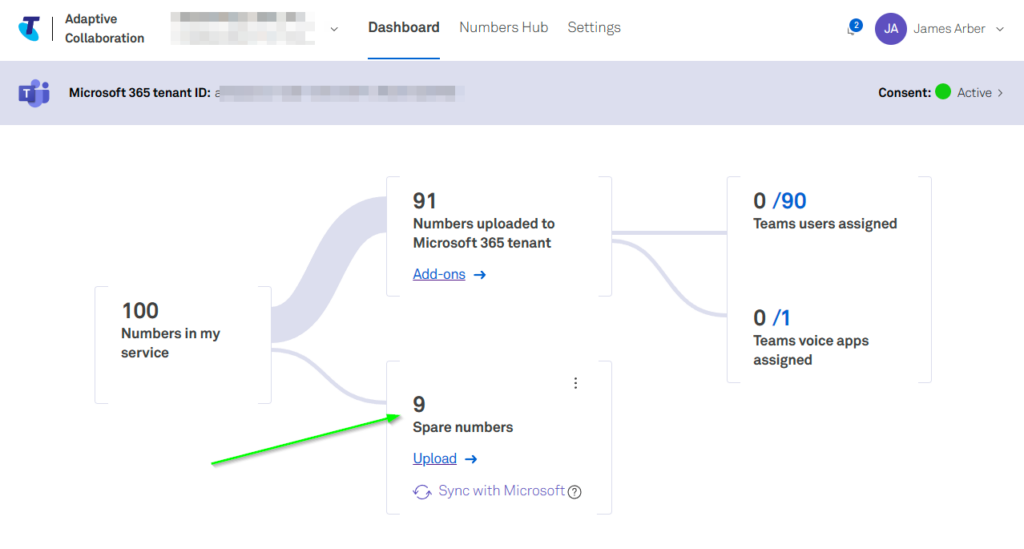
All we need to do is click Upload, and the Adaptive Colab portal will take us through a wizard to select what we want to assign the numbers.
The first window is what numbers we want to assign to Voice Apps.
In this case, I selected them all and hit Next. If you were assigning just User Numbers, you would click Skip.

Now, we select what numbers we want to be User Numbers. I’m not assigning any in this case, so I click Skip.
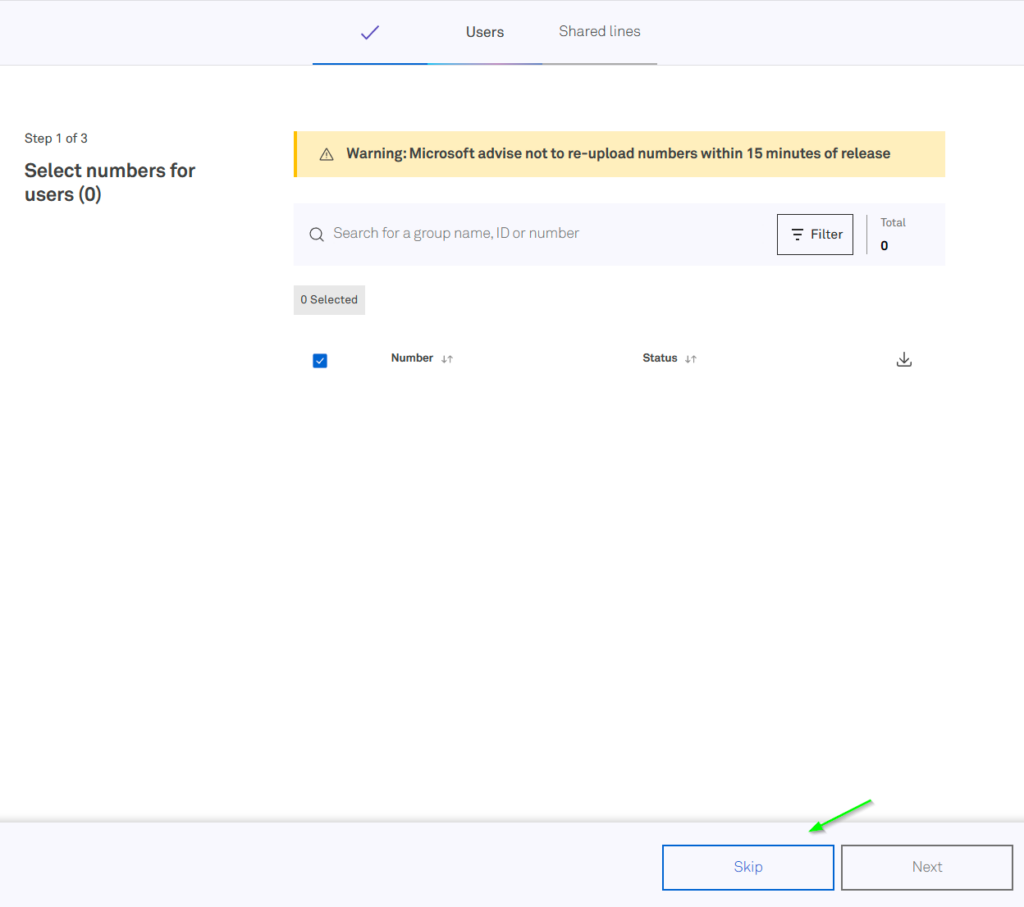
On the last page, you will get a notification about your Shared Lines.
This is the number of concurrent calls your service will support. This includes calls on hold, or transferred externally by Auto Attendants/Call Queues.
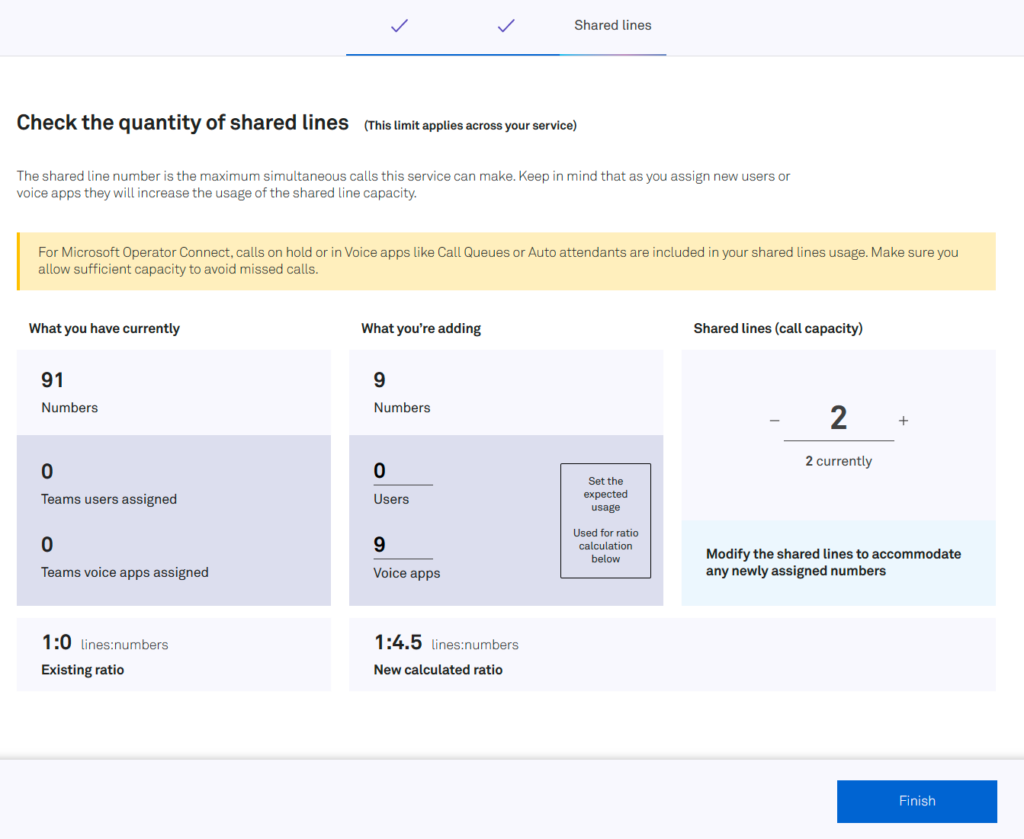
Unless you’ve discussed it with your account manager, leave the Shared Lines setting alone and click Finish.
(The 2 lines in the screenshot are because this is a test tenant)
Validating your work
You will see my numbers will now appear in the AC portal as Uploading
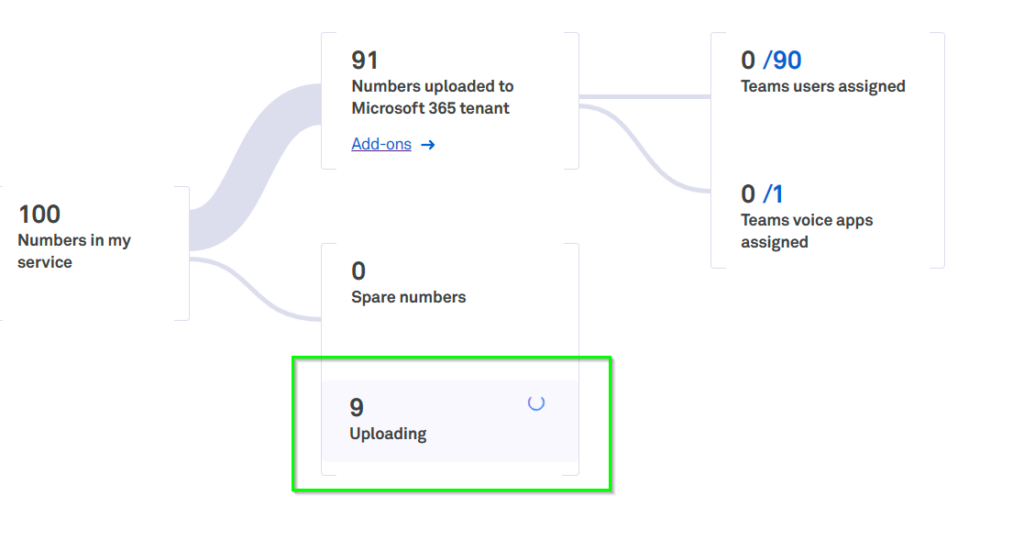
Keep refreshing the page until you see the numbers have uploaded (it doesn’t auto-refresh)

Head back on over to the Teams Admin Centre and see your newly converted numbers!

Hope this helps.
Hello,
Exploring ucmadscientist.com was an insightful experience – I see great potential in your site’s narrative. My approach is about enhancing the essence of a website, helping it connect more with its audience. Curious to hear some ideas I have? Let’s connect and exchange thoughts! Shoot me an email at [email protected]
Hey,
I just found my new favorite & famous “do it yourself greenhouse and remembered you all over there at ucmadscientist.com.
I just got mine set up, and let me tell ya it’s sturdy, constructed for extreme weather (withstands up to 65 mph winds and 3 feet of snow), and is currently on sale for $1,532.30. It might be a fantastic addition to your garden with its solid frame and minimal maintenance.
Could be worth exploring for your gardening passion!
Check it out: https://bit.ly/3Sx7fAZ
Additionally, I hope you guys are thriving & have had a fantastic start in 2024 – perhaps we can have a coffee soon?
Let me know!
Cheers,
Malissa